主要是利用SSH密钥加上修改ssh配置文件来管理不同的Git账号
1.生成Git账号密钥
我们需要为每一个Git账号生成独立的SSH密钥,id_rsa_account1不同账号用不同的名称(例如:id_rsa_account1、id_rsa_account2、、、):
ssh-keygen -t rsa -b 4096 -C "你的GitHub账户邮箱" -f ~/.ssh/id_rsa_account12.修改SSH配置文件
编辑Windows用户文件夹目录下文件,没有就创建一个:~/.ssh/config,添加不同账号的配置信息: 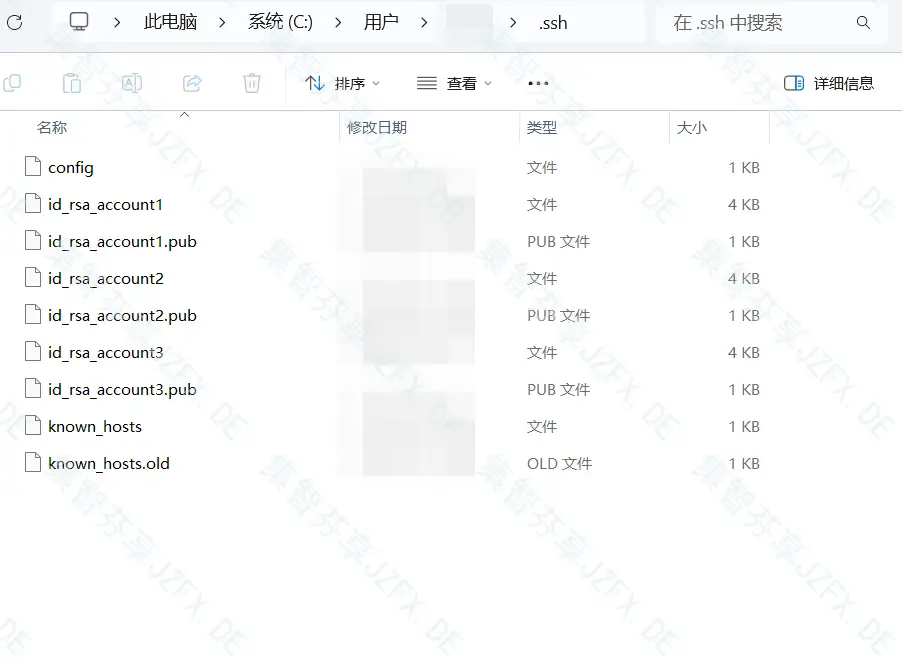
用Vscode或者记事本打开都行,修改后保存。
# Account 1
Host github.com-account1
HostName github.com
User git
IdentityFile ~/.ssh/id_rsa_account1
# Account 2
Host github.com-account2
HostName github.com
User git
IdentityFile ~/.ssh/id_rsa_account2
# Account 2
Host github.com-account3
HostName github.com
User git
IdentityFile ~/.ssh/id_rsa_account3配置文件权限
chmod 600 ~/.ssh/config3.将公钥添加到Github
查看公钥文件,全选复制
cat ~/.ssh/id_rsa_account1.pub进入设置页面,https://github.com/settings/keys,点击 New SSH key,粘贴公钥并保存。
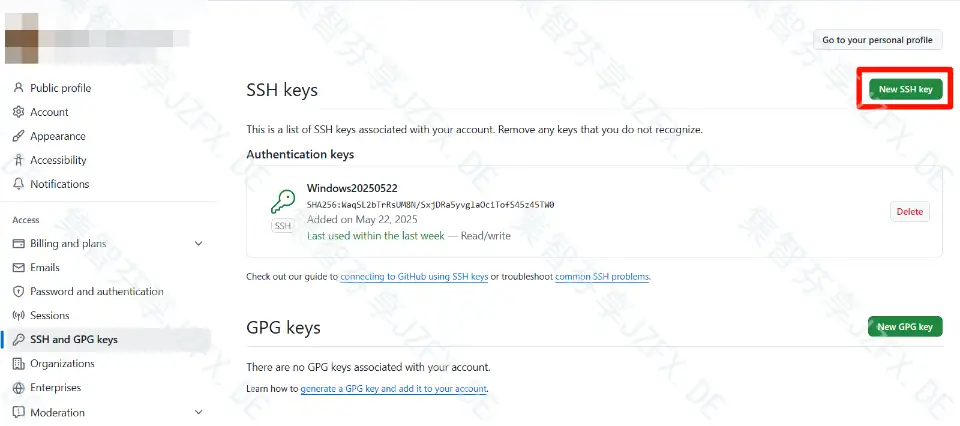
测试SSH连接
ssh -T git@github.com-account1成功之后会看到类似:Hi xxx, You are successfully authenticated...
克隆仓库
举例,通常我们是git clone git@github.com:Significant-Gravitas/AutoGPT.git,这里我们就修改成git clone git@github.com-account1:Significant-Gravitas/AutoGPT.git。
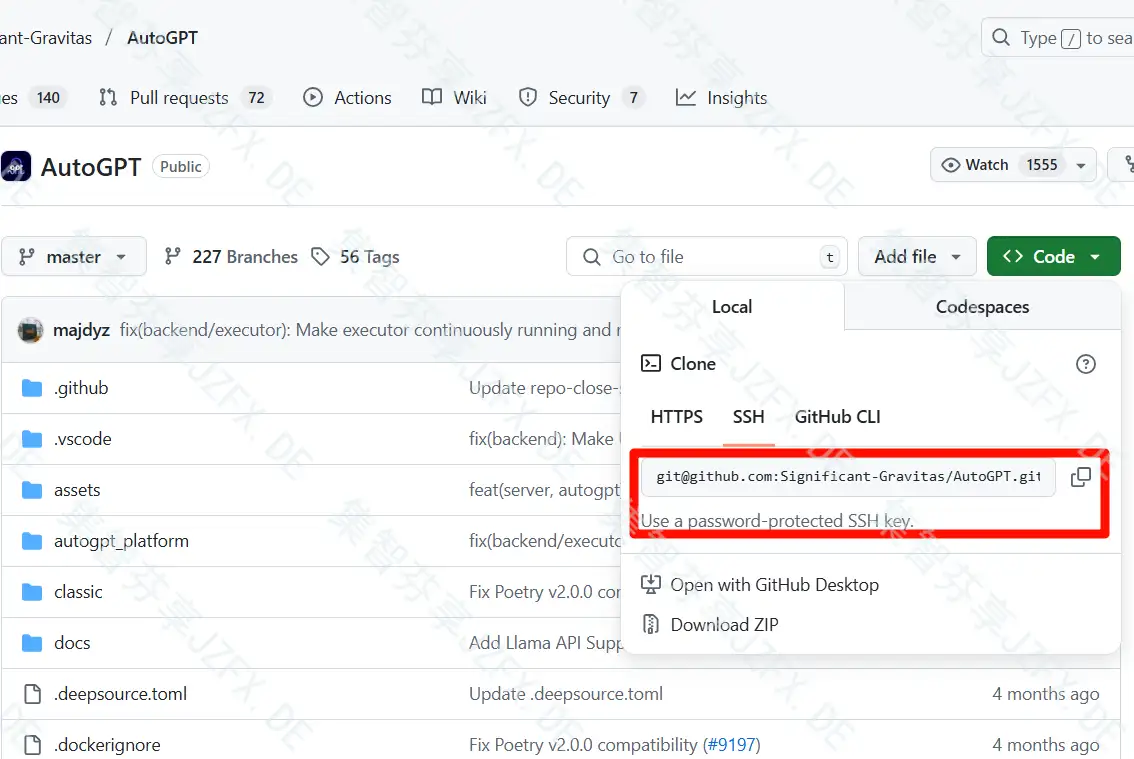
为单个仓库配置git用户
局部配置仓库的用户名和邮箱,每个仓库直接互不影响。
cd /path/to/repo
git config user.name "你的GitHub用户名"
git config user.email "你的GitHub用户邮箱"
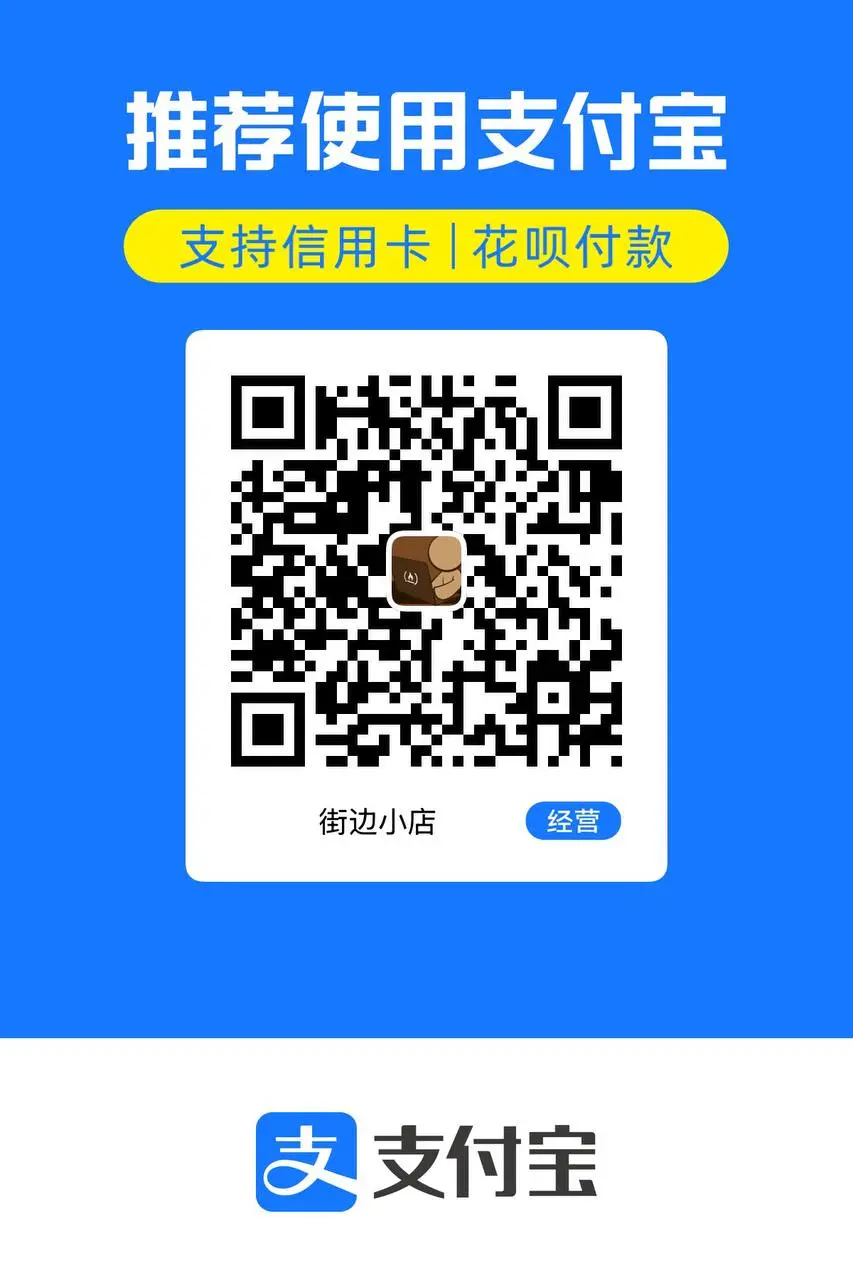
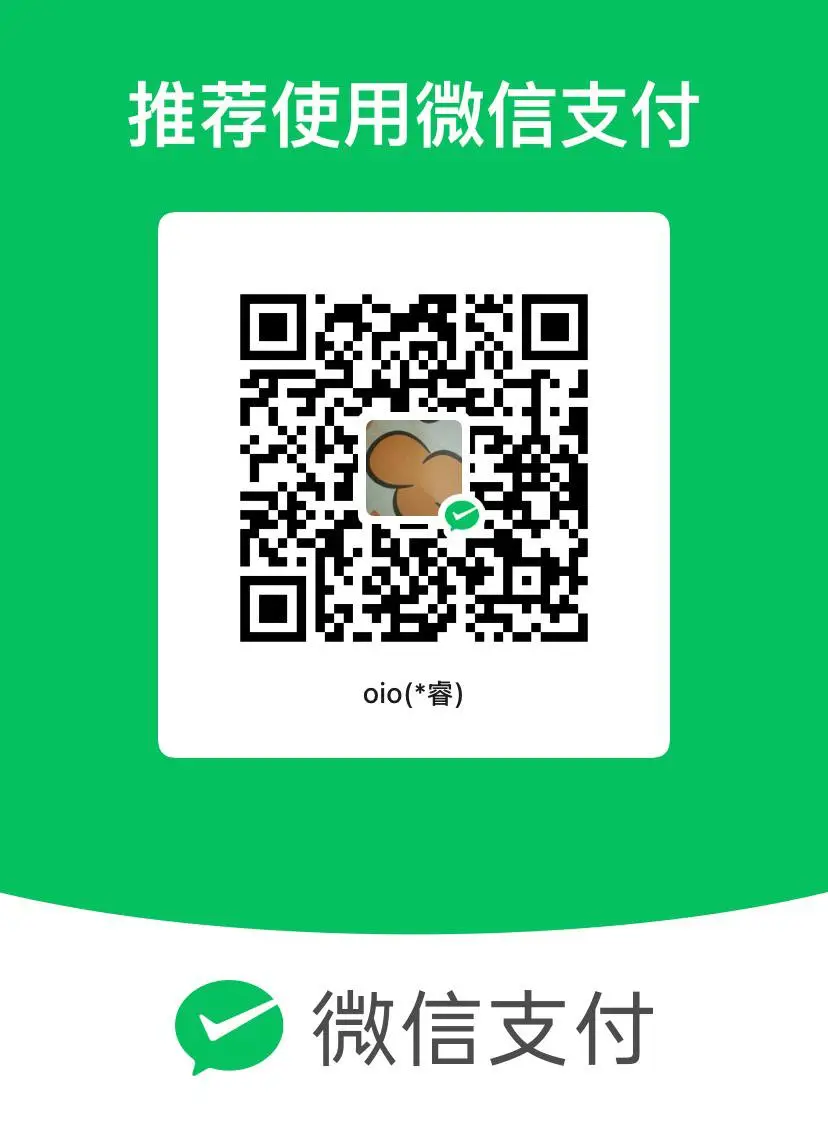
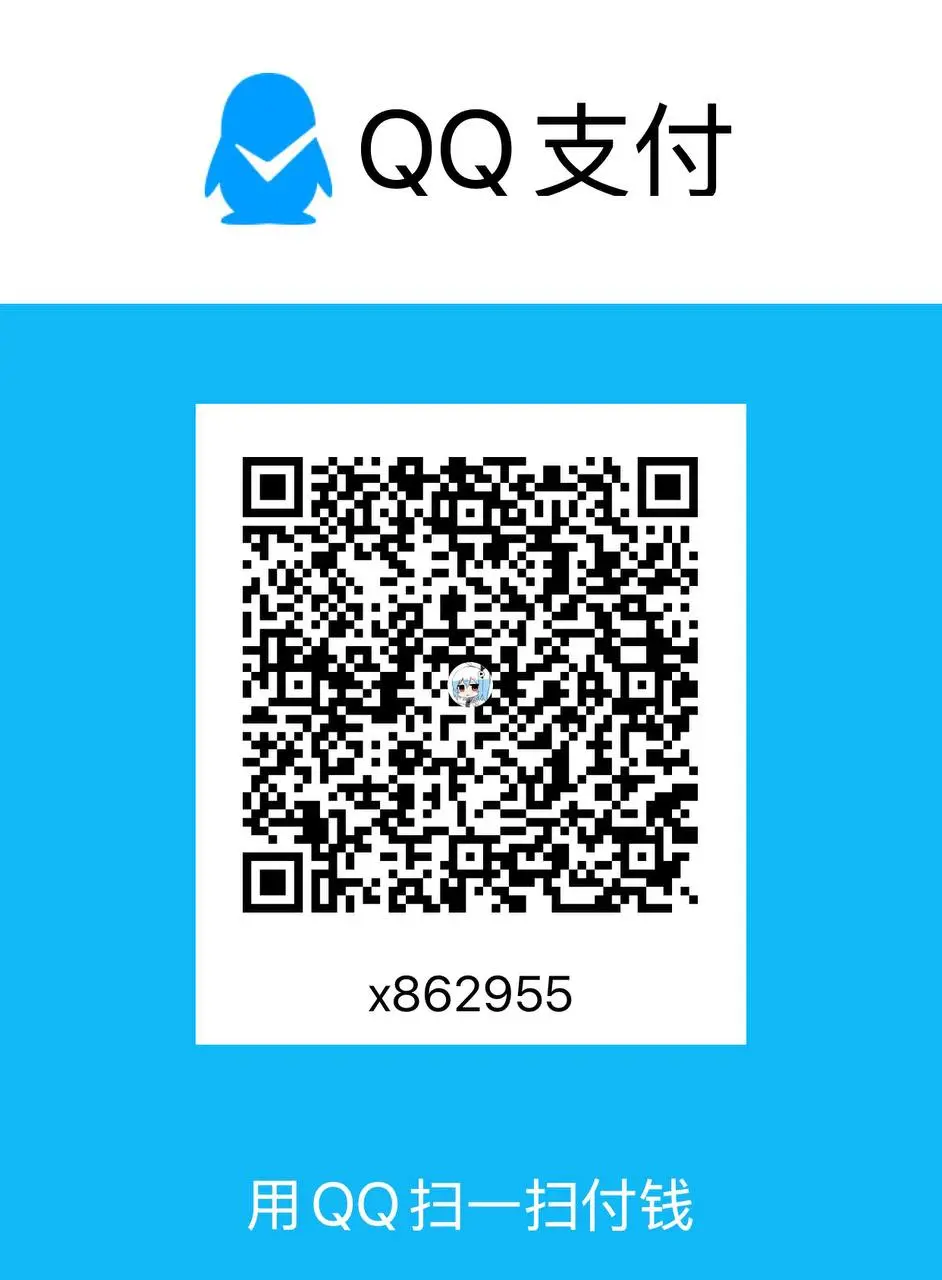

评论区